coreSTORE - Inventory: How to Print Item Labels with Zebra Printers
- Click on Inventory

- Click on Items

- Select the item you want

- Click on Labels

- Click on Label Printer

- Click on Direct Print

- Select the Label template that you want to print
Note: When printing from the Inventory module, you have to use an "Item label" - a "Bound Book Label" won't work!

- Select the printer
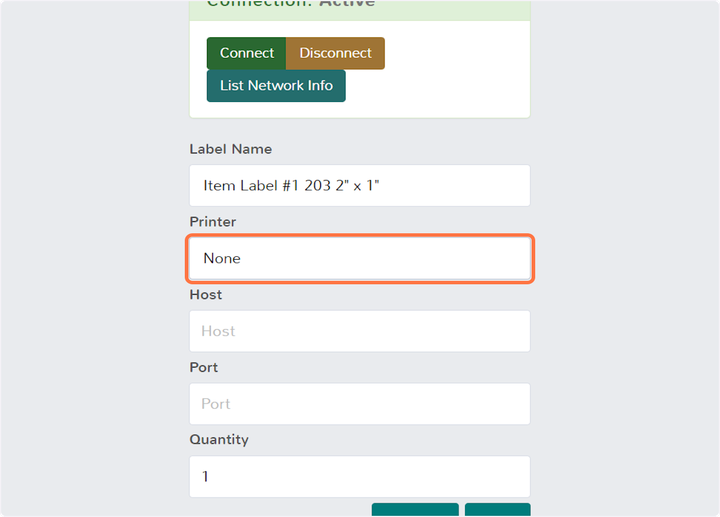
- Click on Print

- It should then print the label which looks similar to the Preview:

Updated on: 04/02/2025
Thank you!
