coreSTORE - Getting Started: Configuring Employee Login Settings
There are a few different options you can customize when having employees log in to coreSTORE, such as using the time clock, facial recognition, 2FA, and more! Follow this article to learn how you can customize your login settings.
- Click on Company
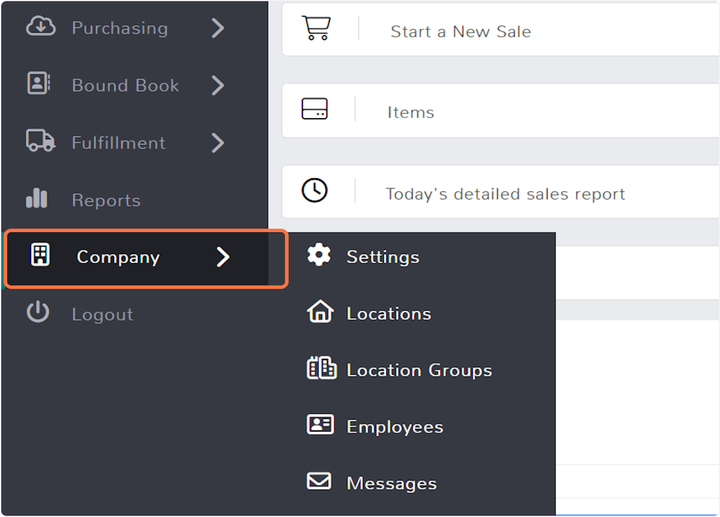
- Click on Settings
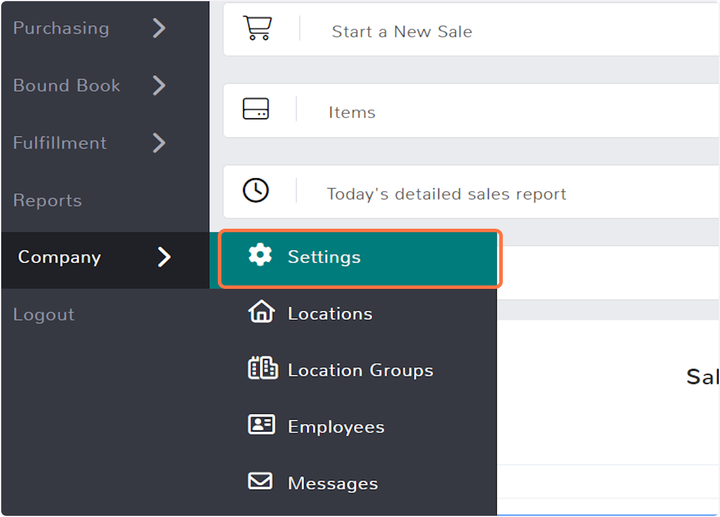
- Click on Employee
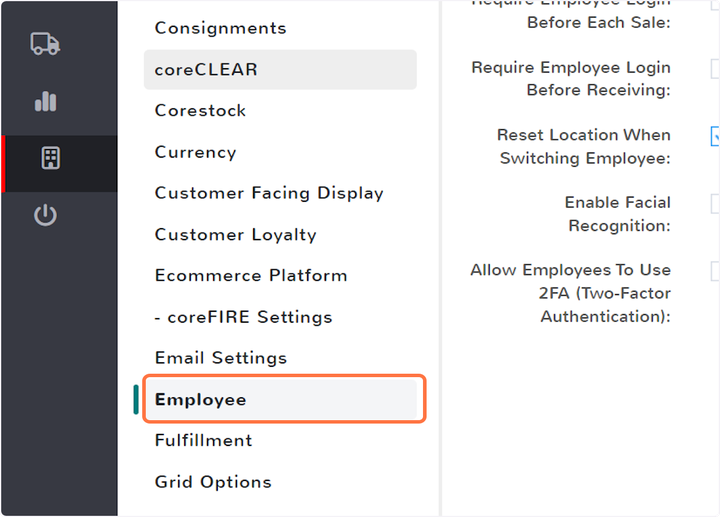
- Time Clock
The Time Clock can be enabled to keep track of each employee's clocked in hours.
See our article on how to use the Time Clock!
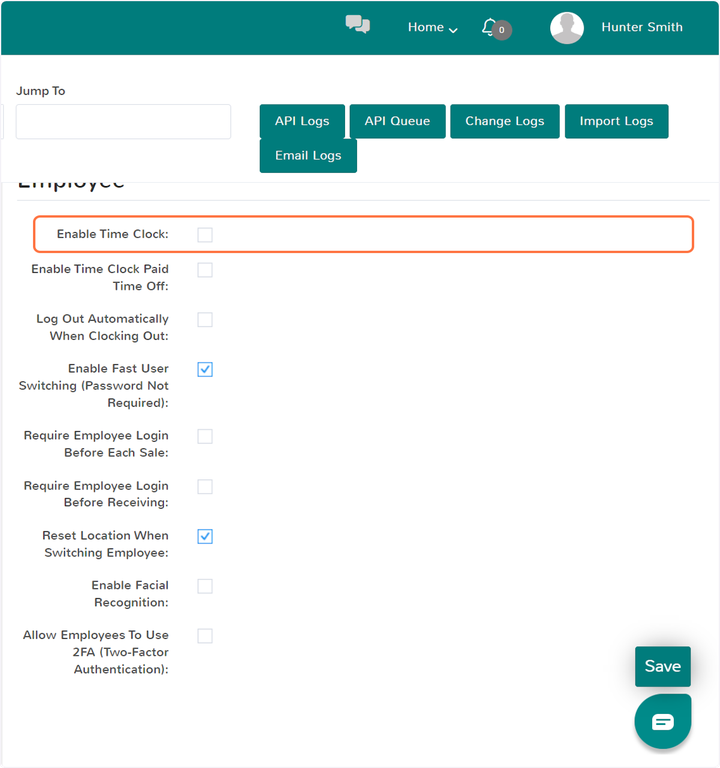
- Log Out Automatically When Clocking Out
This setting will redirect the screen to the coreSTORE Login screen when you clock out.
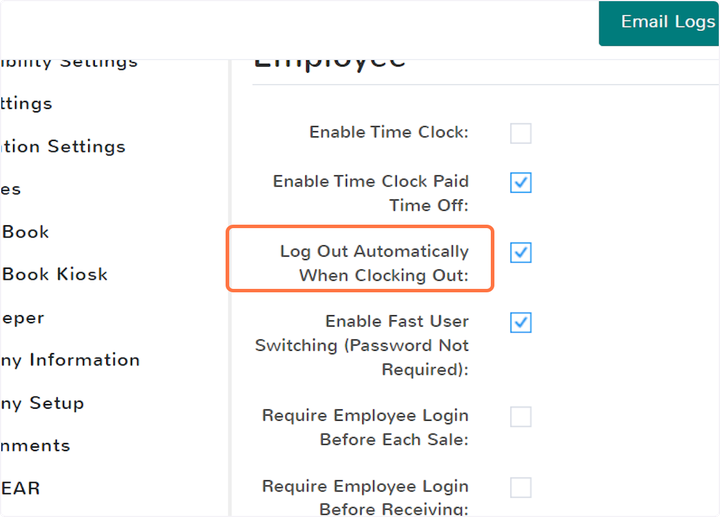
- Enable Fast User Switching (Password Not Required)
This setting will allow any user to login without a password.
Note: This will not apply to any employee who has the "Always Require Password When Switching User" setting enabled on their employee account.
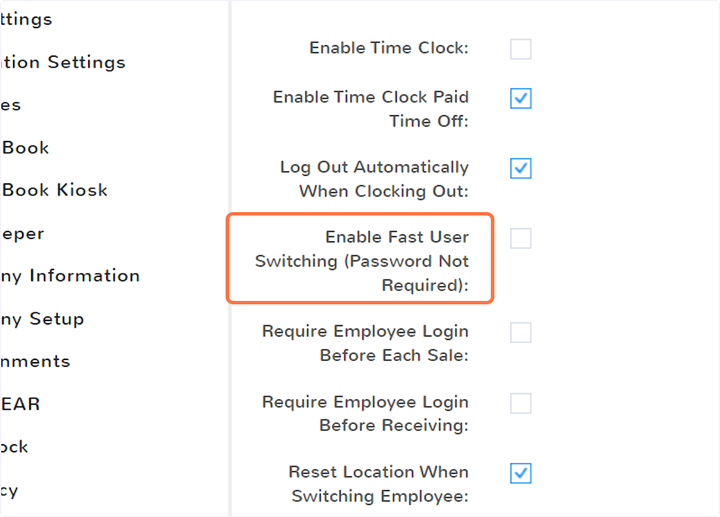
- Require Employee Login Before Each Sale
When this setting is enabled, every time you start a new sale coreSTORE will prompt you to input your username/password.
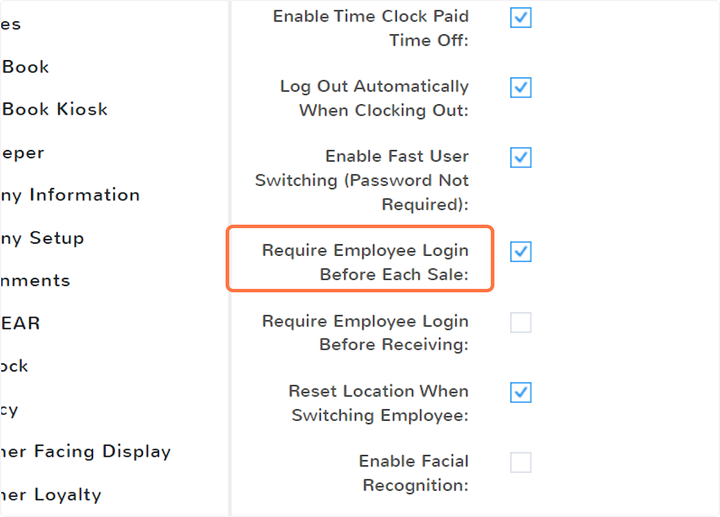
- Require Employee Login Before Receiving
When this setting is enabled, every time you start a new receiving coreSTORE will prompt you to input your username/password.
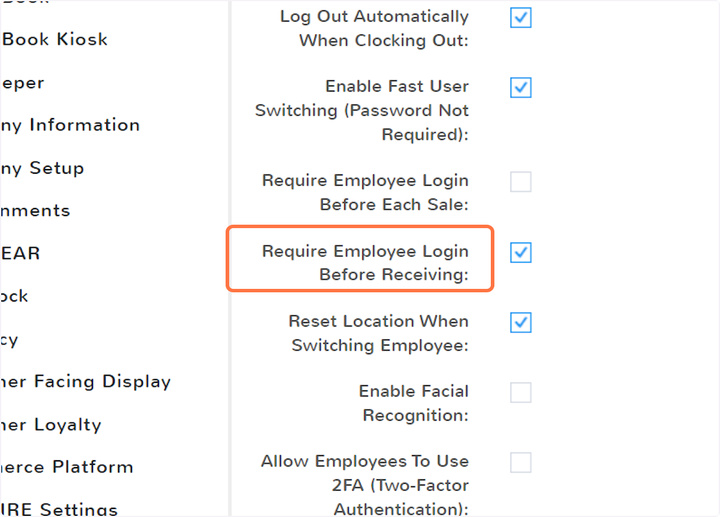
- Check Enable Facial Recognition:
This setting will allow your employee to login using the camera attached to their device. The facial recognition will be based off of the employee's profile picture associated with their account.
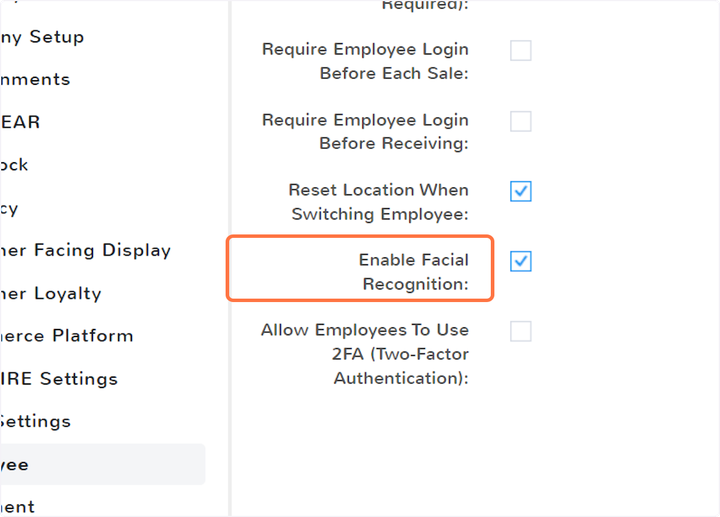
- Check Allow Employees To Use 2FA (Two-Factor Authentication)
This setting will allow your employees to setup 2FA on their user account. If they have Authenticator, they can scan a QR code and then input the code given by the Authenticator app. Employees can set this up by editing their profile.
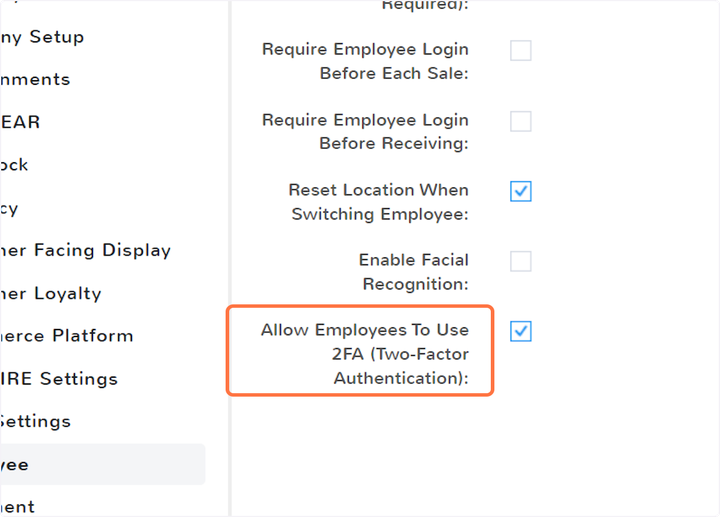
Updated on: 06/26/2024
Thank you!
