coreILLA - Social Planner - How to connect your Instagram business or creator account with your Facebook account
To successfully post to the Instagram Business Profile, including direct publishing, your Instagram Business profile must be connected to a Facebook Page or Creator Profiles. You don't need to publish to the Page when you use Instagram, but the permissions to manage your Instagram profile are granted to LeadConnector through Facebook. This is a requirement from Facebook (which possesses Instagram).
Before you begin
#1) Confirm that your Instagram profile is a Business or Creator profile. \- If you don’t have an Instagram Business or Creator profile, see Convert an Instagram Personal profile to a Business or Creator profile.
#2) Confirm that you have an Admin or Editor Page role for the Facebook Page if it's a Classic Page type or Facebook access with full or partial control on a New Page type. See the Facebook help article. How do I see what my role is on a Facebook Page?
#\- If the Page is an asset in Facebook Business Manager, you also need management access to the Page in the Business Manager account. See the Facebook help article Add People to Your Business Manager.
# Coreware
- Click on Social Media Planner
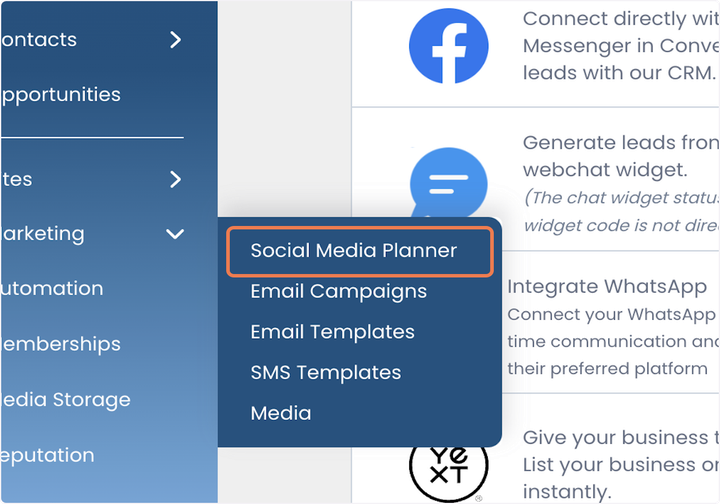
# Coreware
- Click on Notifications

- Click on Marketing
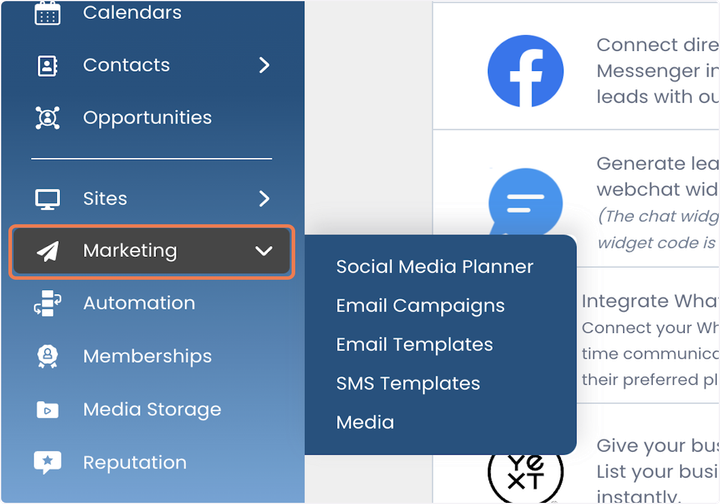
- Click on Social Media Planner

# Coreware
# Coreware
- Click on Connect…

- Click on Log in to Facebook

- Click on Send Feedback…

# Tango
- Click on Delete

- Click on Delete

# Coreware
- Click on Connect a social account

# Coreware
- Click on Marketing

- Click on Social Media Planner

- Follow these instructions to connect your Instagram business profile with your Facebook account.
- In a new browser tab, sign in to your Facebook account.
- On the home page, please click "Pages," located on the top left side of the screen.
- Select the Facebook page you want to connect to your Instagram business account.
- Now, your selected Facebook page will be open. Go to "Settings" on the screen's left side. Select Settings at the bottom of the Manage Page menu on the left.

- From the settings click on Linked Accounts, it will bring you to this page, on this page you will be able to connect two accounts, Instagram and WhatsApp, click on View for connecting Instagram.

- And Connect Instagram Business account.

- Click on Connect
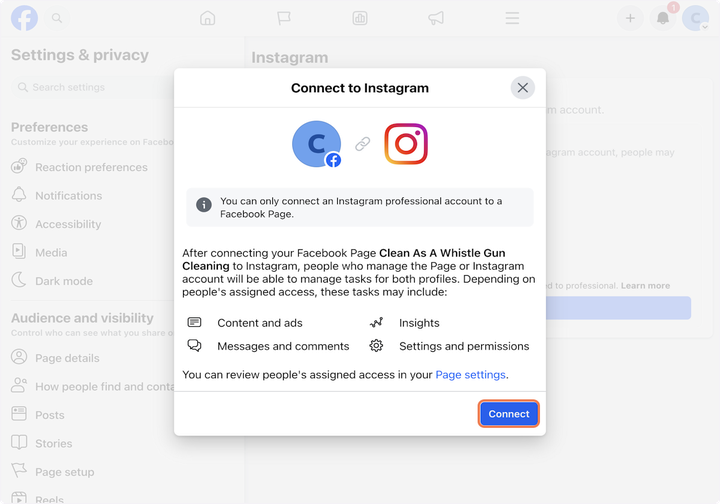
- Click on Confirm

- Enter your Instagram account credentials (username and password) and then select login.

- Click on Log in as your account.

- Click on Continue

- Now, your Instagram business profile is linked to your Facebook account. If you'd like to integrate your Instagram Business Profile with Marketing > Social Planner > Settings

Updated on: 09/17/2024
Thank you!
