coreILLA - SMS - Creating Custom Text Templates in coreILLA
Now you can easily create and save templates, eliminating the need to repeatedly write the same emails or SMS.
This feature allows you to maintain consistency in your marketing efforts.
Here's a step-by-step guide for you to create SMS templates.
- Once logged into the location/sub-account, click on Conversations or Marketing.
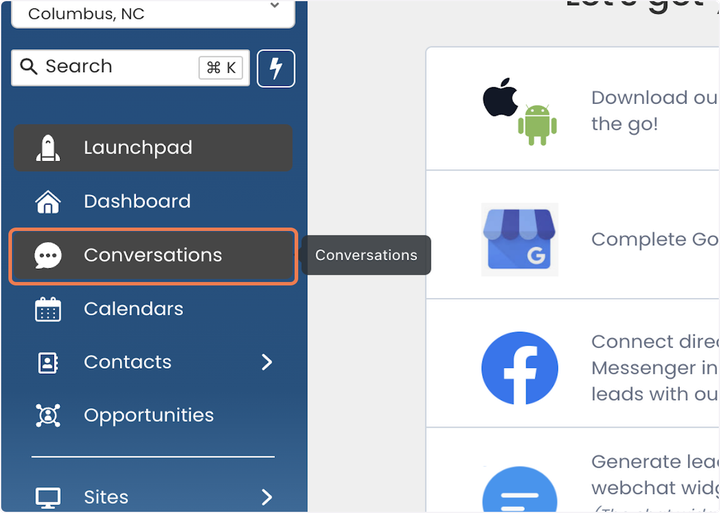
- Click on Templates (Snippets) next.

- Click on the Add Template (Snippet) button.

- From the dropdown select Add Text Template (Snippet)

- Name the Snippet so it's easier to choose it from the dropdown list of snippets from the conversation tab.
Compose your snippet using Custom Values and Trigger Links if needed. The preview on the right shows you what it would look like as an SMS message when viewed on the phone.

- You can also attach a file to your SMS snippet.

- Click on Save when you have finalised your template.

- You can also enter your mobile number and click Send Test to test your snippet.
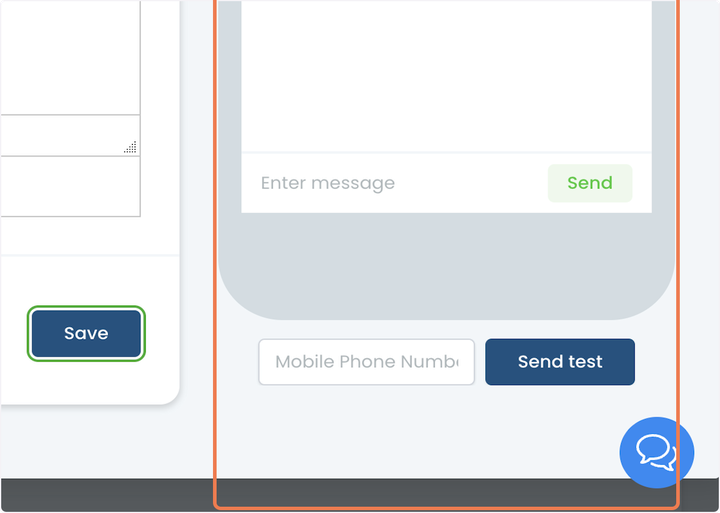
ℹ️ You will be able to use your SMS templates (snippets) in conversations, triggers, campaigns, and workflows.
Updated on: 09/17/2024
Thank you!
