coreFORCE - Products - Local Inventory Maintenance
If you are running coreSTORE, all local inventory maintenance and updates should be done in coreSTORE.
Local Inventory Maintenance is coreFORCE's option to quickly filter by and edit any items in your local inventory including setting inventory quantities and inventory pricing.
- Click on Products > Local Inventory Maintenance

- Our Top Readout
The top readout will display the departments that our items are located inside of
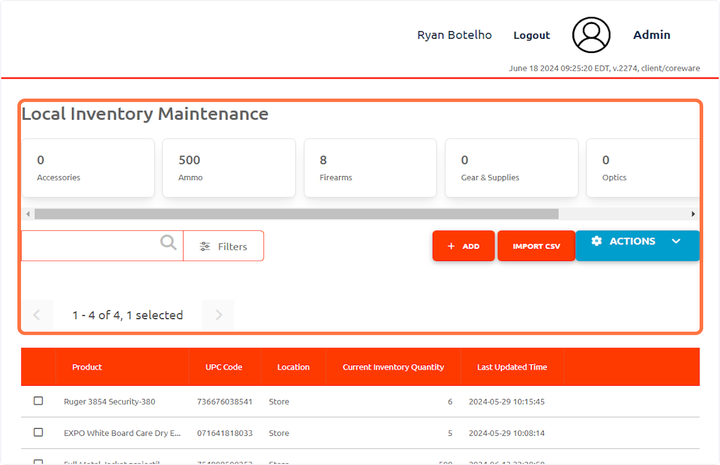
- Click on our lower readout
Down here we'll see the products we have available to edit in our store already

- Click on Add to add a new item to inventory

- Type the name of the product to allocate to local inventory

- Click on the product from the dropdown

- Select our product from the dropdown

- Input your quantity for this item

- Input a cost for this item
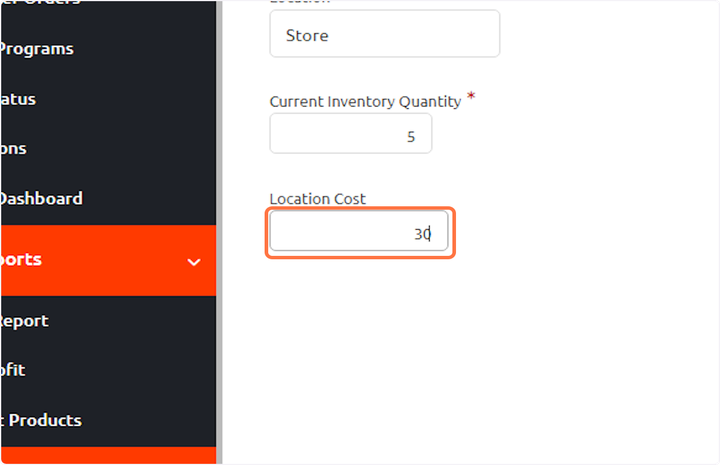
- Click on SAVE

- To edit an existing item, click on the record

- Adjust the records as applicable

Updated on: 11/24/2025
Thank you!
