coreFORCE - Products - Importing Products through CSV
Product CSV Imports are an alternative way to update inventory, be it local inventory if you are not utilizing our robust coreSTORE Software or if you have a file pre-packaged to be imported
- Click on Products > Product CSV Import

- Click on Description
Let's give this import a name, we recommend a relevant name such as either a product or a manufacturer name that is relevant to the import for easy historical records.

- Click on CSV File
If you have a pre-packaged CSV Import you can upload that here otherwise we will go over the fundamentals of constructing a CSV file below

- Check Skip Rows without UPC or Product Code (instead of failing)
This toggle will allow the CSV Through even if the UPC or Product Code fields are not filled in

- Your Choice: Skip Rows not found (instead of adding)
This Toggle will decide if you will create new items or only allow updates to existing items.
NOTE: If you choose not to set this preference, ensure the imported item has all the desired fields.
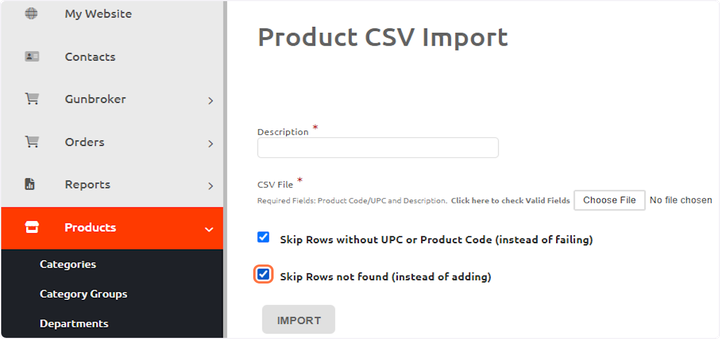
- Click on Click here to check Valid Fields
This will be our list of valid fields when we make a custom CSV import

- Click on Valid Fields
Only these fields will work with the CSV import, and field not in this list will cause the import to fail

- Quick Example
Below is a quick example of a very basic import update to update the Base cost, Quantity and possibly description of an item. This was created using Google Sheets

- Click on IMPORT
Once you're ready to go and that CSV file is ready to be uploaded, click Import, and the process will start!

Updated on: 11/24/2025
Thank you!
